3 Steps to Fix Slow Metamask Transactions, For Free
Author: Elan Halpern
Have you ever experienced slow transactions on Metamask? Dropped transactions? Inaccurate gas price recommendations? We feel you...
To supercharge your Metamask wallet for free, follow these three simple steps below!
pssst if you already have an Alchemy account and API key, skip to step #3. Yes, that means it’s literally one step 🤩
NOTE: These steps will only work for Polygon, Arbitrum, and Optimism. For instructions on how to do this for Ethereum Networks, skip to the second section.
1. Make a free Alchemy account
To begin with, we'll have to create a free Alchemy account. Creating the account will give us an API key that we can use to connect to any network in Metamask.
2. Create an API Key
We need to create an application to get our API key. Check out this guide for instructions on this. Make sure to create a key for the network you wish to connect to!
NOTE: These steps will only work for Polygon, Arbitrum, and Optimism. For instructions on how to do this for Ethereum Networks, skip to the second section.
3. Click “Add to Wallet” in your dashboard
Navigate to your app details page in your dashboard and click the “Add to Wallet” button in the top right corner.
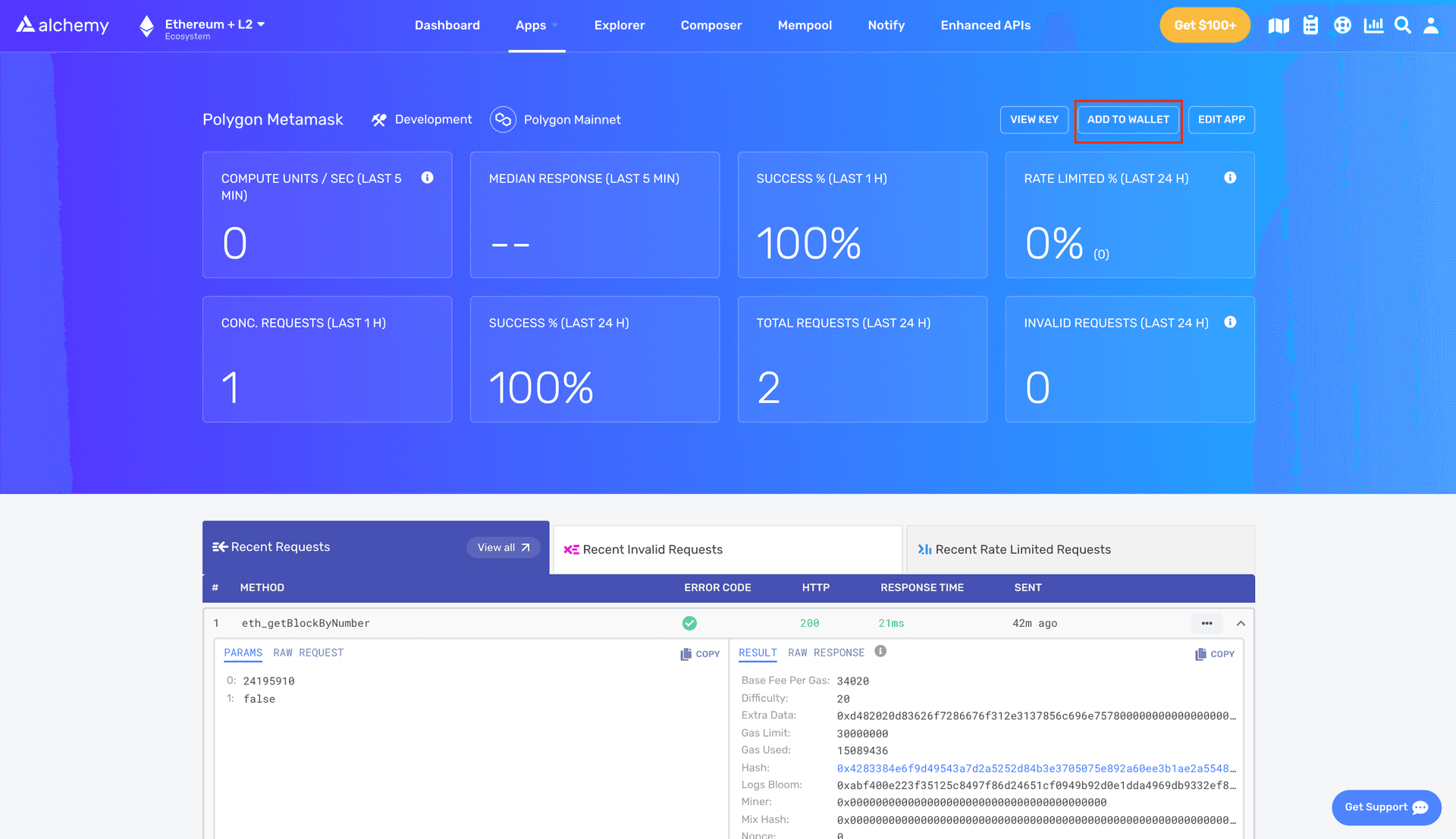
After this, your Metamask should pop open and prompt you to use this RPC to connect to the network.
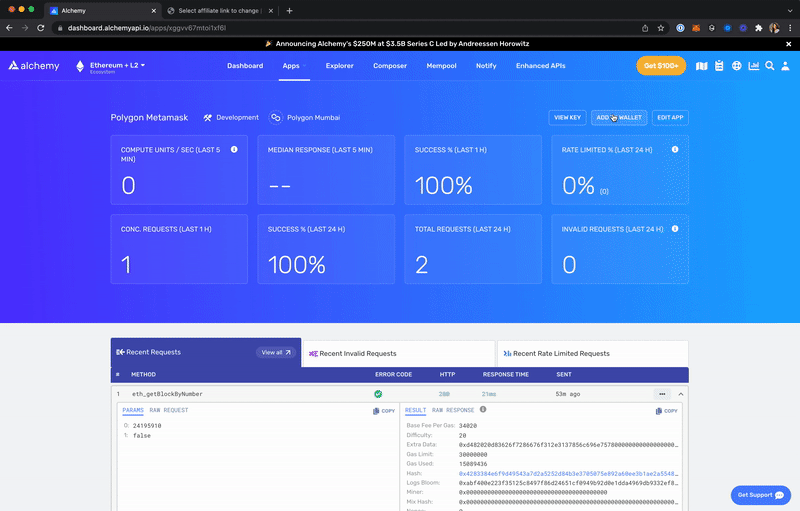
Once you approve this question you’re all set! Enjoy the faster transactions ✅
Supercharge your Metamask on Ethereum
First off, if you want this to be as easy as the three steps above, upvote this issue!
But in the meantime, follow the steps below!
1. Open your Metamask wallet and click on “Network” at the top
Navigate to your MetaMask wallet and click the network dropdown at the top, scroll down and click “Add Network” at the bottom.
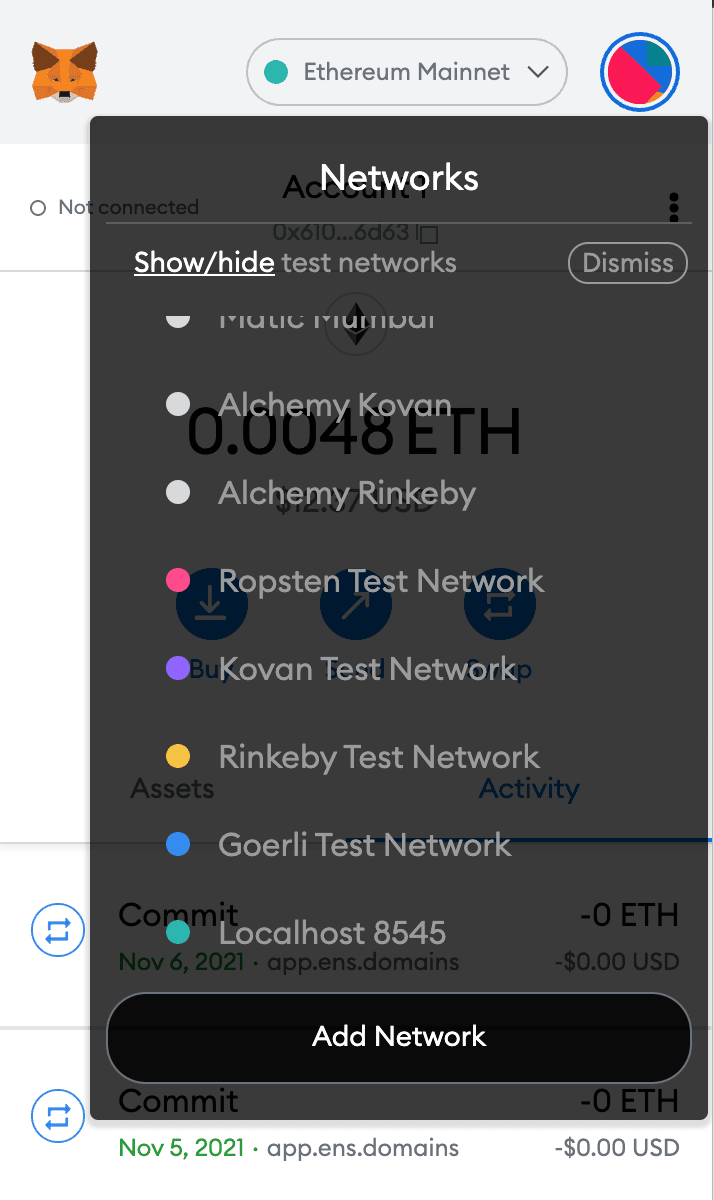
2. Fill in the details for the Network
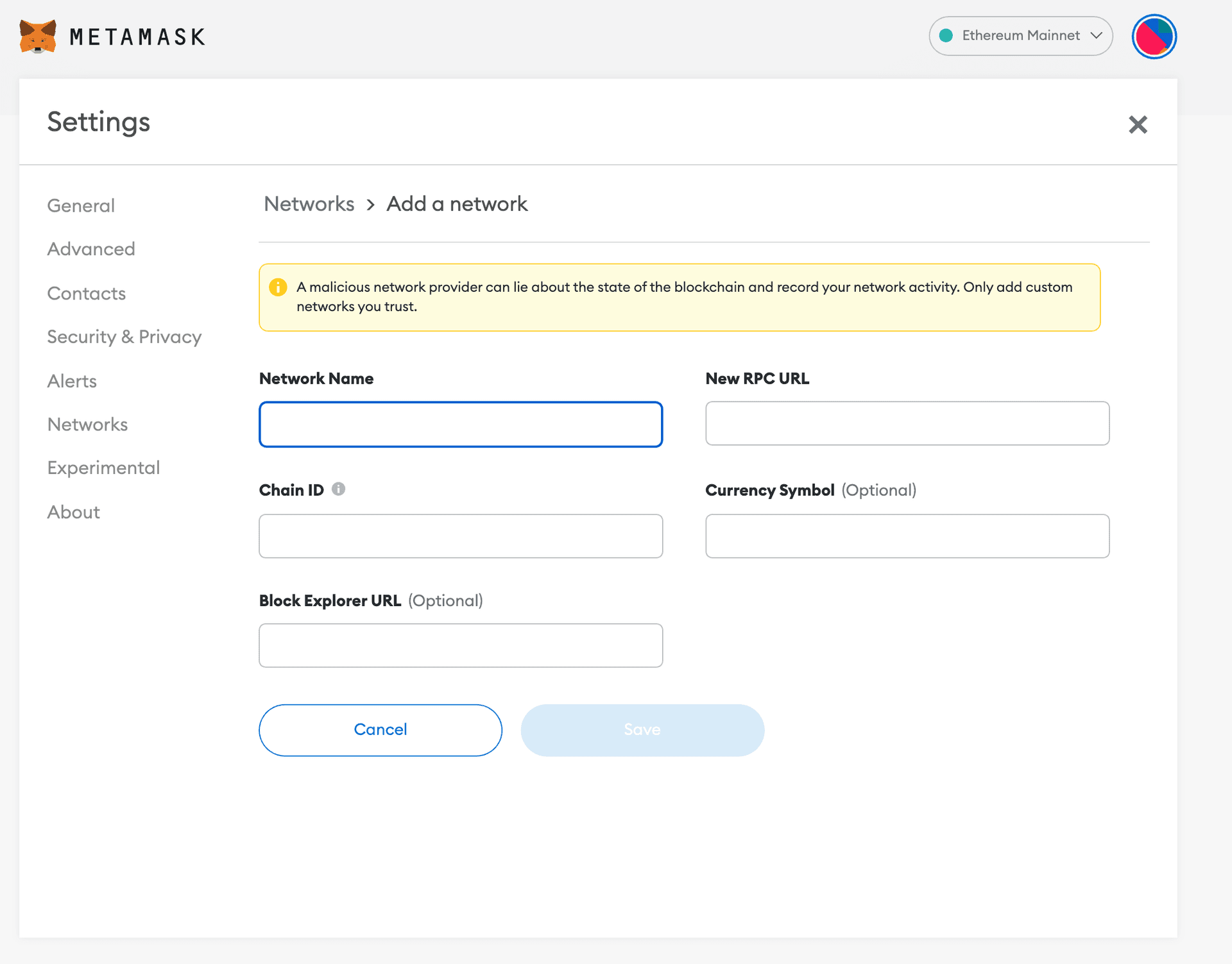
1. Network Name
You can name the network anything to remind you which chain you’re connecting to. For example, if you're connecting to Ethereum Mainnet, you can call this configuration "Alchemy - Ethereum Mainnet".
2. New RPC URL
Grab the HTTP API key URL from your Alchemy Dashboard. If you don't have a dashboard account, go back up to the "Set up a free Alchemy account" step and set up your account. Make sure your Alchemy app’s chain matches the chain you want to connect to.
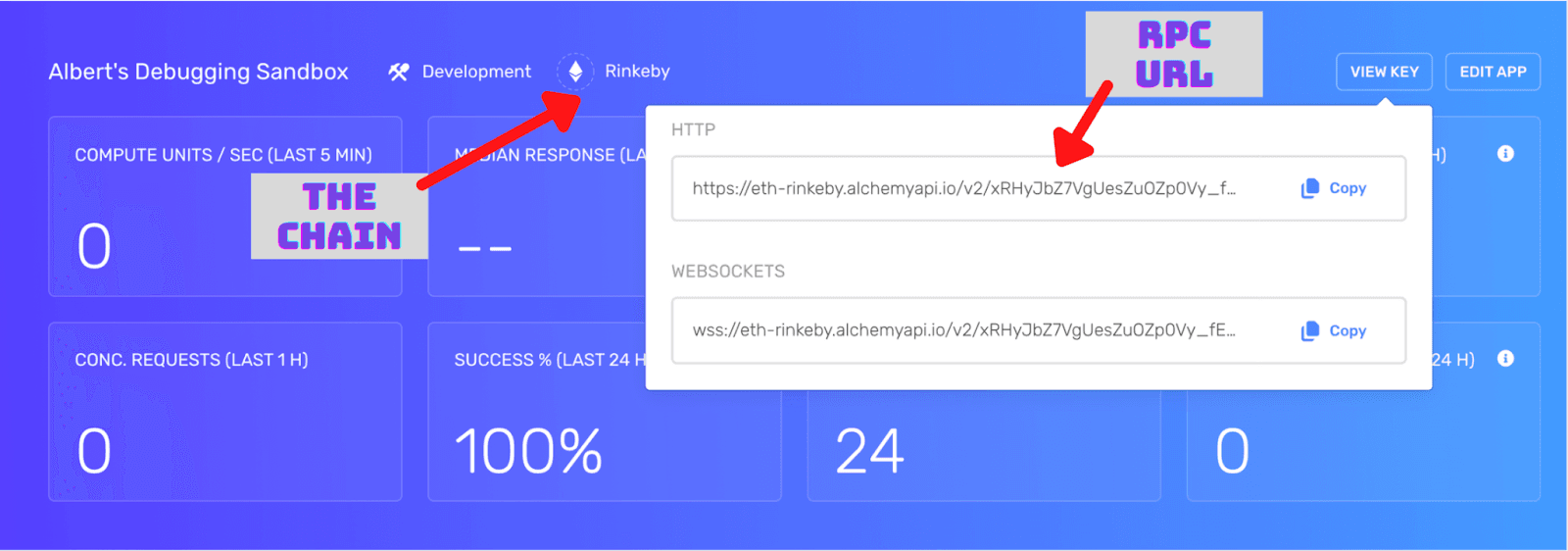
3. Chain ID
Each network has a unique Chain ID, add the one you want to connect to:
Ethereum Mainnet - 1
Ropsten Testnet - 3
Rinkeby Testnet - 4
Goerli Testnet - 5
Kovan Testnet - 42
Polygon (Matic) Mainnet - 137
Mumbai Testnet - 80001
Arbitrum One - 42161
Optimism (Optimistic Ethereum) - 10
Optimistic Kovan - 69
4. Currency Symbol & Block Explorer URL
These are are optional inputs, however, for the layer 2s and side-chains, setting these can be useful.
Ethereum
Currency Symbol - ETH
Block Explorer URL - https://etherscan.io/
Polygon:
Currency Symbol - MATIC
. Block Explorer URL - https://polygonscan.com/
Arbitrum:
Currency Symbol - AETH
Block Explorer URL - https://arbiscan.io
Optimism:
Currency Symbol - ETH
Block Explorer URL - https://optimistic.etherscan.io
You might get a warning that this network is already in use, feel free to ignore it - you’re allowed to have multiple of the same networks!
5. Once all the required fields are filled out, save it and you’re done!
3. Enjoy the better transaction experience 😄
That’s it! You should now have a way better time transacting using Metamask!
To learn about even more unlocked features from using Alchemy as your Metamask endpoint, check out this article.
Alchemy Newsletter
Be the first to know about releases
Sign up for our newsletter
Get the latest product updates and resources from Alchemy
By entering your email address, you agree to receive our marketing communications and product updates. You acknowledge that Alchemy processes the information we receive in accordance with our Privacy Notice. You can unsubscribe anytime.
Related articles

What are Zero-Knowledge Rollups (ZK-rollups)?
Explore ZK-rollups, a fast-growing L2 design. Learn how they cut costs, enable instant finality, and boost security.
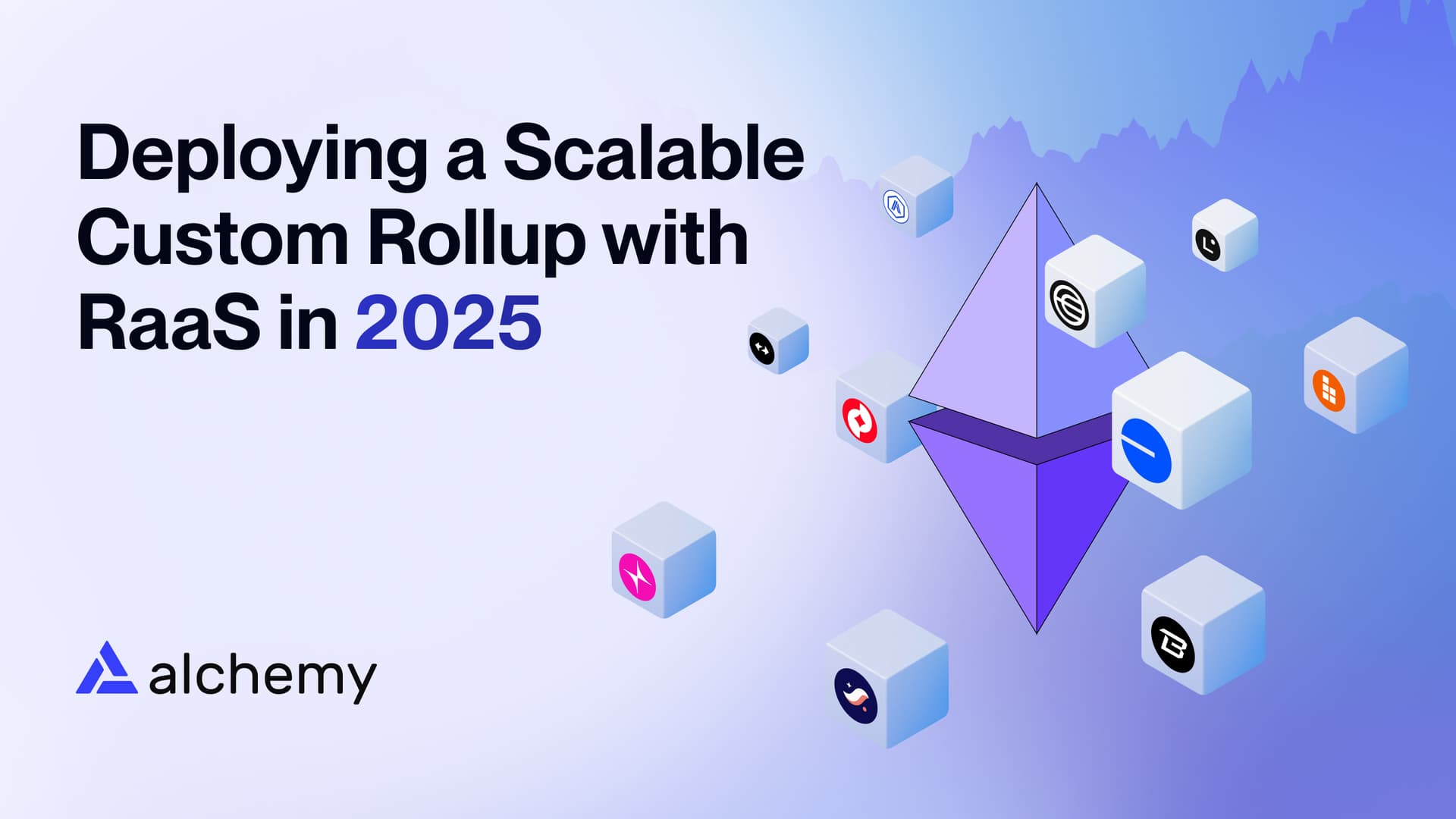
Deploying Scalable Custom Rollups with a RaaS in 2025
Ambitious teams are increasingly deploying a rollup with RaaS in 2025. Here's why.
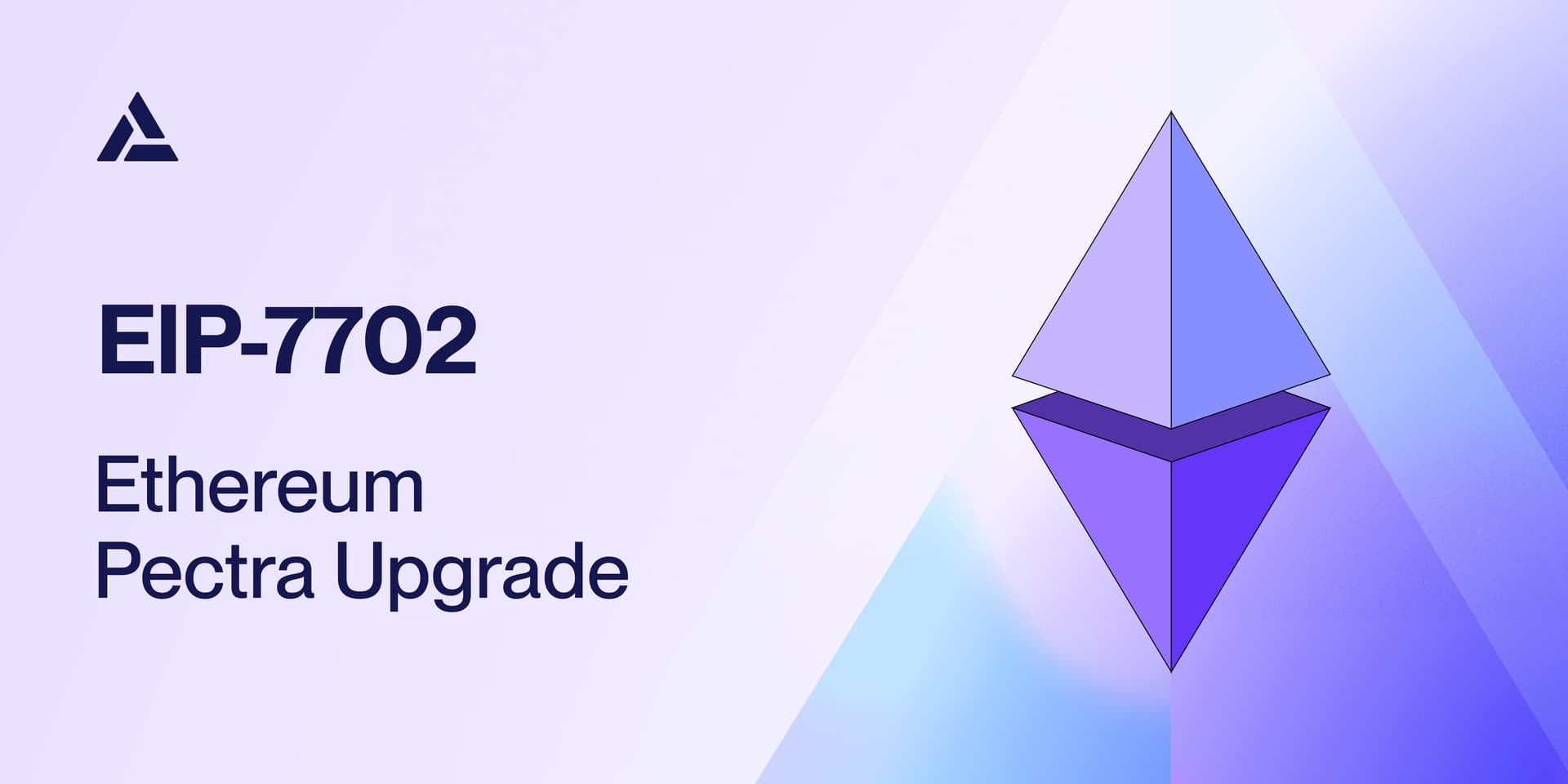
EIP-7702: Quick Integration Guide for Ethereum Developers Post-Pectra
Ethereum is on the brink of an important upgrade with EIP-7702. Here's a quick guide on integration considerations for all developers.